How to Lock Down Your Privacy in WhatsApp: Essential Tips for 2025
WhatsApp is one of the most popular messaging apps worldwide, offering robust security features, including end-to-end encryption (E2EE). But how secure is your data really? While WhatsApp encrypts your conversations, several additional steps can be taken to lock down your privacy further. In this guide, we'll show you how to protect your WhatsApp chats, stop others from exporting your conversations, and even hide specific chats for extra security. Whether you're looking for ways to keep your messages private or prevent unwanted access, these privacy tips will give you full control over your WhatsApp experience.
Image : Google1. Prevent Others from Exporting Your Chats
WhatsApp’s default settings make it easy to export your chat data, including text messages and media. However, anyone in your chat can also export this information to a file, which may not always be ideal if you're looking to protect sensitive conversations. Thankfully, WhatsApp recently introduced an option to block chat exports for others. To activate this feature:
-
On Android, tap the three dots in the top-right corner of your chat, select More, then Export chat to view the export options.
-
On iPhone, tap the header at the top of the chat and choose Export chat.
By enabling the privacy setting to block others from exporting chats, you’ll prevent anyone from sharing your messages outside of WhatsApp. If this option isn’t yet available on your device, check for updates, as this feature is gradually rolling out.
2. Lock and Hide Specific Chats
While WhatsApp provides strong encryption, all your security measures could be compromised if someone gains access to your phone. To ensure that your private chats stay hidden from prying eyes, you can use WhatsApp's chat lock feature. This adds an additional layer of security, requiring a fingerprint or passcode to access certain chats. Here's how you can lock your chats:
-
On Android, open the chat you want to lock, tap the contact's name, and select Chat Lock.
-
On iPhone, go to the chat, tap the contact's name, and enable the Lock Chat option.
This feature helps protect sensitive information, especially when sharing your device with others or leaving it unattended. Even if someone gains access to your phone, they won’t be able to open the locked chats without the necessary authentication.
3. Adjust Who Can See Your Personal Information
WhatsApp allows you to control who can see specific details about you, like your profile picture, status, and last seen. You can adjust these settings to ensure that only trusted contacts can view your information. To set these preferences:
-
Go to Settings, tap Privacy, and choose what you’d like to limit (e.g., Last Seen, Profile Photo, About).
-
Select from Everyone, My Contacts, or Nobody, depending on your privacy preference.
These features are simple but powerful tools to control your visibility and protect your personal data on WhatsApp.
4. Use Two-Step Verification for Added Security
Two-step verification adds another layer of protection to your WhatsApp account, requiring a PIN in addition to your phone number when logging in on a new device. To enable two-step verification:
-
Go to Settings, tap Account, and select Two-step Verification.
-
Choose Enable, then set up a six-digit PIN.
This extra security measure makes it harder for hackers to gain unauthorized access to your account, even if they somehow manage to acquire your phone number.
Keep Your WhatsApp Private and Secure
WhatsApp offers several security features that ensure your conversations remain private, but additional steps like chat locking, disabling exports, and two-step verification can significantly enhance your protection. By taking the time to adjust your settings, you can secure your WhatsApp account and prevent unauthorized access to your data. Remember, privacy is about control, and with these features, you’re well on your way to a safer and more secure messaging experience.

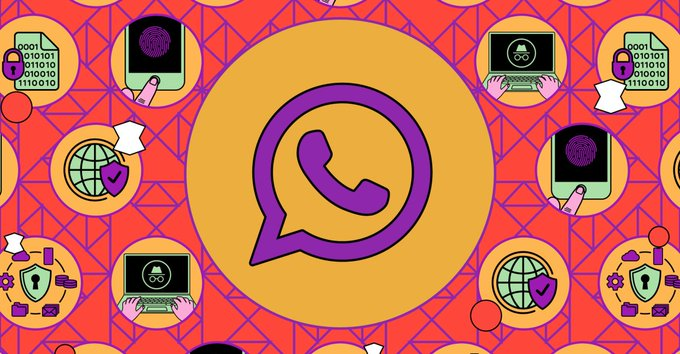
Post a Comment